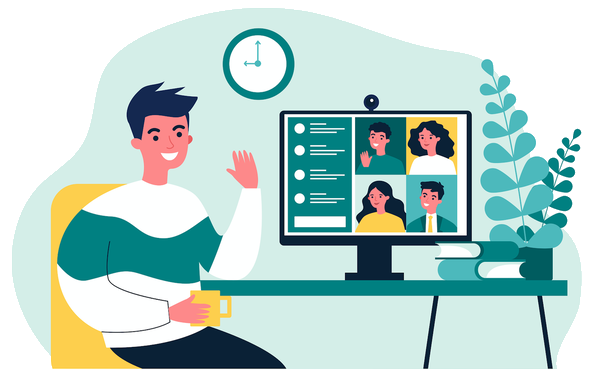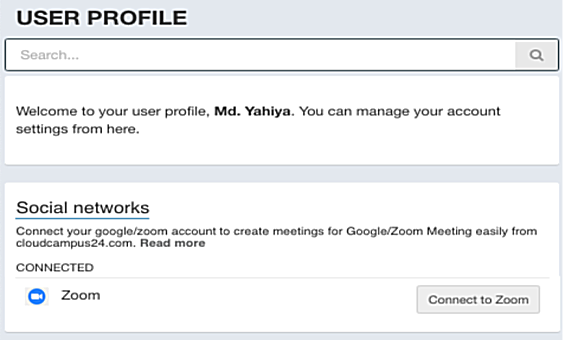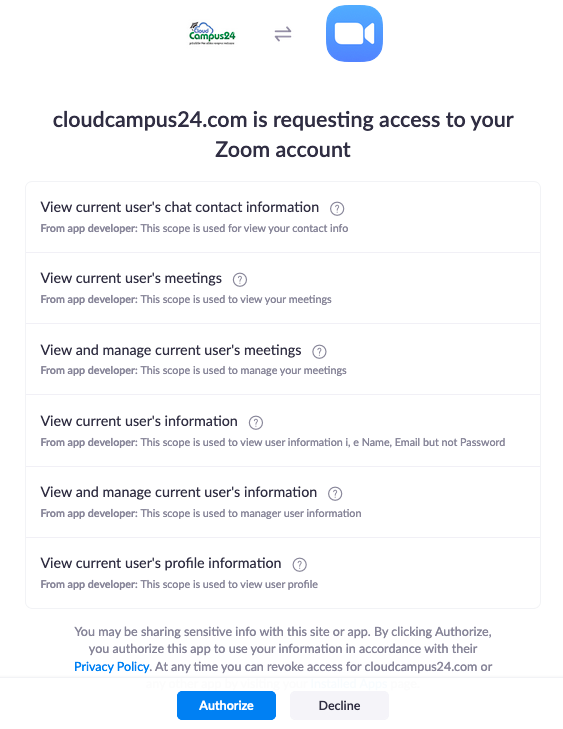Zoom Integration
Install Zoom with cloudcampus24.com
Enhance your remote teaching experience by scheduling and sharing Zoom video meetings from cloudcampus24.com.
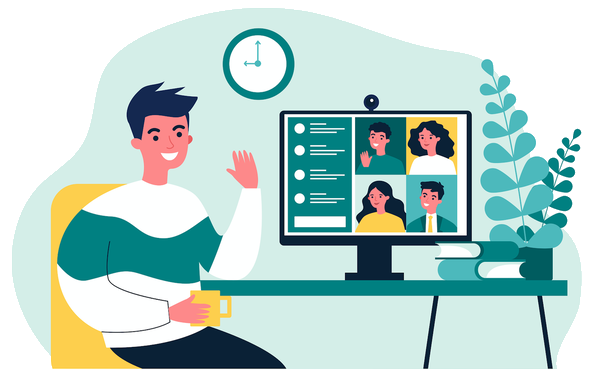
Enhance your remote teaching experience by scheduling and sharing Zoom video meetings from cloudcampus24.com.